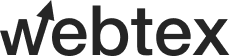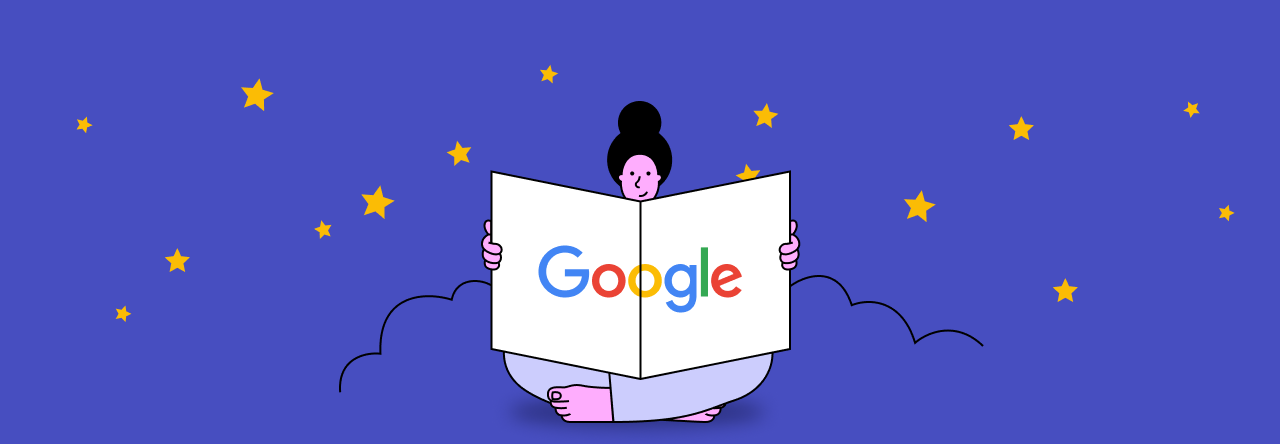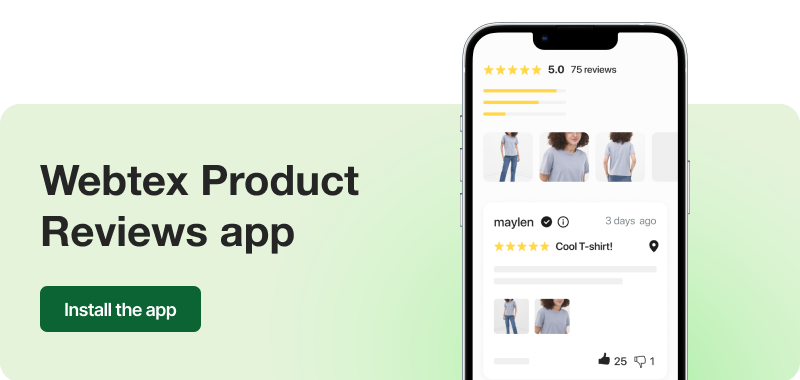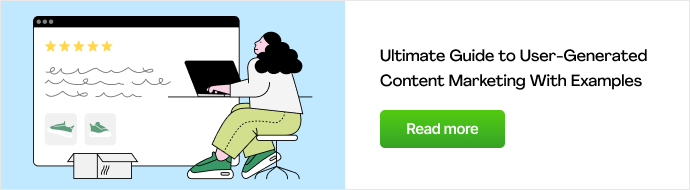Google reviews play a crucial role in building trust and credibility and attracting customers to your Shopify store.
With the power of genuine customer feedback, Google reviews can significantly impact your online reputation and influence purchasing decisions.
If you’re a Shopify merchant looking to harness the potential of Google reviews to enhance your store’s reputation and drive sales, you’ve come to the right place.
In this comprehensive guide, we’ll walk you through everything you need to know about leveraging Google reviews on your Shopify store. From understanding the benefits to implementing strategies and best practices, we’ll equip you with the knowledge and tools to make the most out of this valuable source of customer feedback.
So, let’s dive in and unlock the secrets to mastering Shopify Google reviews.
Table of Contents
- Why are Google reviews important?
- Increasing number of reviews on Google My Business
- Adding a Google customer review badge
- How do you add your Google Reviews to your Shopify store?
- Conclusion
-
FAQ: Shopify Google reviews
- What is the best review app?
- How do I import Google reviews into Shopify?
- Can you export reviews from Google?
- How to export Google reviews?
- How do I import a Google review?
- Can I copy and paste Google reviews to my website?
- How do I show all reviews on one page on Shopify?
- What is Google reviews widget Shopify?
Why are Google reviews important?
Google reviews Shopify hold immense importance for businesses due to the following reasons:
Social proof
Google reviews serve as a form of social proof, influencing the purchasing decisions of potential customers. Positive feedback creates trust and credibility, showing that others have had positive experiences with your business.
Online reputation
Shopify Google reviews directly impact your online reputation. A high average rating and positive feedback can attract more customers, while negative feedback can deter potential buyers. Managing and responding to testimonials helps you maintain a positive brand image.
Local SEO benefits
Google reviews contribute to local search engine optimization (SEO). The quantity and quality of reviews can influence your store’s visibility in local search results, making it easier for potential customers to find you.
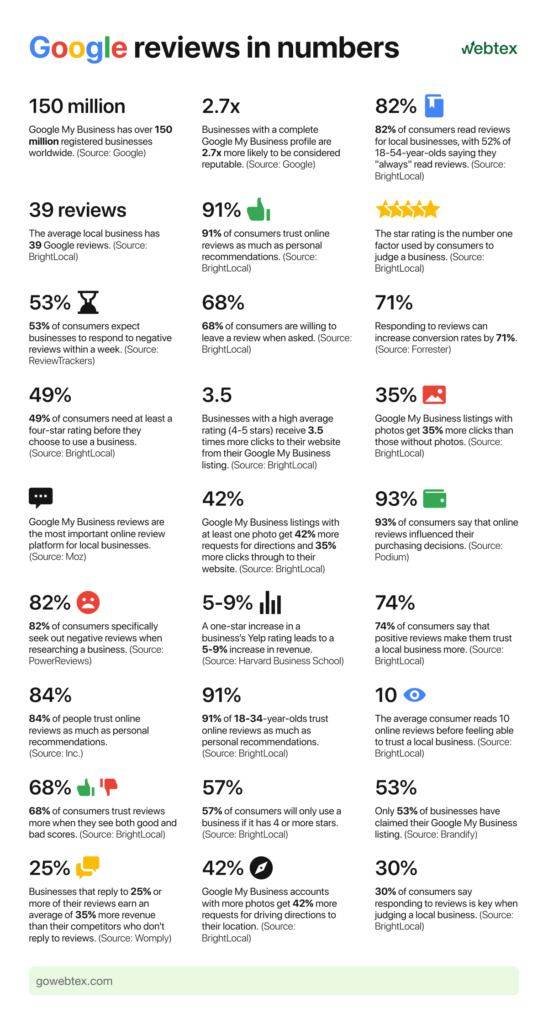
Customer engagement
Engaging with Google reviews allows you to interact directly with customers. Responding to testimonials, both positive and negative, demonstrates your commitment to customer satisfaction and can help resolve issues, fostering stronger relationships.
Feedback and improvement
Google reviews offer valuable insights into your customers’ experiences. The feedback you receive can highlight areas of strength and areas needing improvement. This feedback loop helps you make informed decisions to enhance your products, services, and overall customer experience.
Competitive advantage
A higher volume of positive Google reviews Shopify can differentiate your business from competitors. Potential customers often compare businesses based on their ratings, and having a strong review profile can give you an edge in attracting new customers.
Trust and credibility
Many consumers rely on reviews to assess a business’s trustworthiness. Positive Google reviews act as testimonials from satisfied customers, building confidence in your brand and increasing the likelihood of conversions.
Increasing number of reviews on Google My Business
Collecting more reviews on Google My Business (GMB) can greatly benefit your business by increasing your online reputation and attracting more customers. Here are some effective strategies to encourage more feedback on GMB:
Provide exceptional customer service
The foundation of positive reviews is delivering outstanding products and services. Focus on exceeding customer expectations, resolving any issues promptly, and creating a memorable experience that motivates customers to share their positive feedback.
Request reviews
Proactively ask satisfied customers to leave a review on your GMB listing. This can be done through email follow-ups, post-purchase thank-you messages, or by including a gentle reminder on your website or packaging materials.
Make it easy
Simplify the review process by providing clear instructions on how customers can leave a review on GMB. Offer direct links or step-by-step guidelines to eliminate any potential barriers or confusion.
Timing matters
Timing is crucial when asking for testimonials. Reach out to customers shortly after a positive experience to capitalize on their satisfaction and increase the likelihood of receiving a positive review.
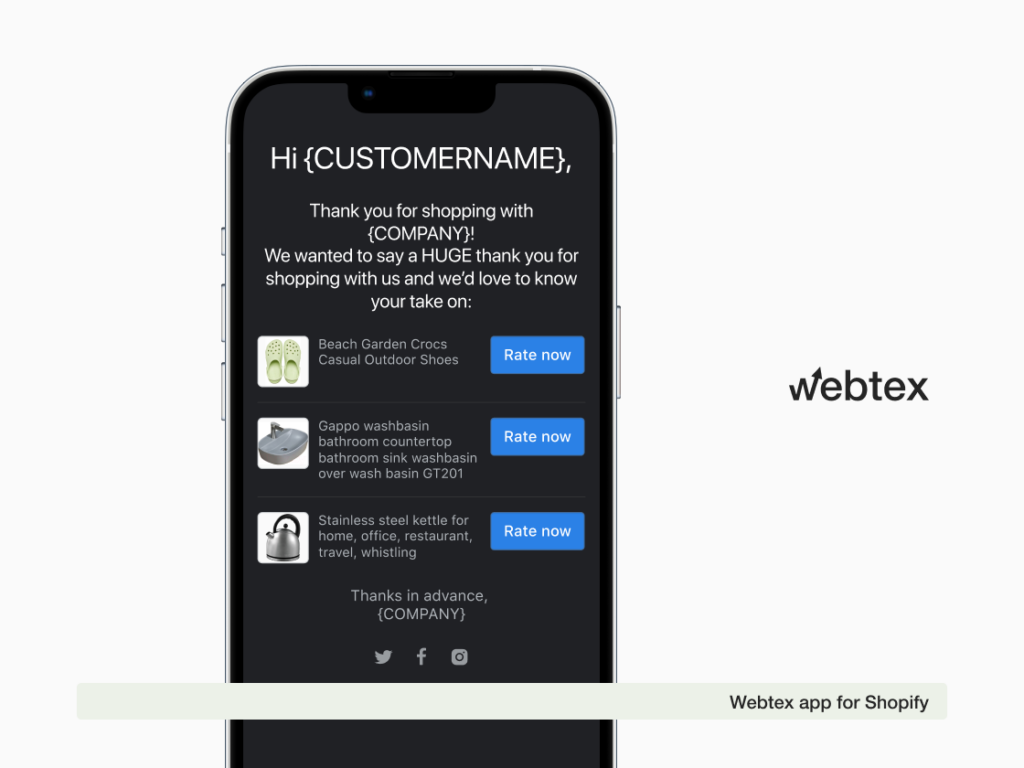
Personalize your requests
Customize your review requests to make them more personal and engaging. Address customers by their names, mention specific details about their purchase or experience, and express your appreciation for their support.
Incentivize feedback (within guidelines)
While you cannot offer incentives in exchange for positive reviews, you can consider incentives that encourage customers to leave honest feedback. This could include entry into a giveaway or a discount on their next purchase.
Respond to reviews
Engage with your customers by responding to their reviews, both positive and negative feedback. Express gratitude for positive feedback and address any concerns or issues raised in negative feedback. This demonstrates your commitment to customer satisfaction and encourages others to leave testimonials.
Promote GMB on your channels
Promote your GMB listing on your website, social media accounts, and email newsletters. Encourage customers to visit your GMB page and leave feedback by highlighting the benefits of their feedback in helping others make informed decisions.
Leverage offline interactions
If you have a physical store or interact with customers offline, train your staff to mention the importance of testimonials and provide instructions on leaving feedback through GMB. This can help capture feedback from customers who may not have considered leaving an online review otherwise.
Remember, it’s important to abide by GMB’s guidelines and policies when soliciting reviews.
Focus on genuine, honest feedback and avoid any practices that may be considered manipulative or misleading. Encourage authentic feedback that reflect the true experiences of your customers.
Adding a Google customer review badge
To add a Google Customer Review badge to your website, follow these steps:
- Sign in to your Google Merchant Center account (if you don’t have one, create a new account).
- In the left-hand menu, click on “Growth” and select “Manage programs.”
- Under the “Google Customer Reviews” section, click on “Get started” or “Set up.”
- Follow the prompts to enable Google Customer Reviews Shopify for your business and configure the settings according to your preferences.
- Once you’ve completed the setup process, click on the “Integration” tab.
- In the “Google Customer Reviews badge” section, click on “Get code.”
- Copy the provided HTML code snippet.
- Open your website’s content management system (CMS) or website builder.
- Locate the area of your website where you want to display the badge. This is typically on the homepage, near the footer, or on a specific page related to customer testimonials.
- Edit the page or template where you want to add the badge and access the HTML or code view.
- Paste the copied HTML code snippet in the appropriate location.
- Save or publish the changes to your website.
How do you add your Google Reviews to your Shopify store?
To add Google Shopping Reviews Shopify, you can follow these steps:
- Select a review app: Choose a Google customer reviews app Shopify from the Shopify App Store that offers integration with Google Reviews.
- Install and configure the app: Install the chosen review app and follow the setup instructions provided. Connect the app to your Shopify store and grant any necessary permissions.
- Enable Google Reviews integration: Within the review app settings, look for the option to integrate Google Reviews. This step may vary depending on the app you’re using, so consult the app’s documentation or support if needed.
- Authenticate your Google account: To access your Google Reviews, you’ll need to authenticate your Google account within the review app. Follow the prompts to authorize the app to access your Google My Business account.
- Configure display settings: Customize how and where you want your Google Reviews to appear on your Shopify store. This can include options such as displaying feedback on product pages, collection pages, or a dedicated page.
- Design and styling: Adjust the design and styling options within the Google customer reviews Shopify app to match your store’s branding and theme. You may have control over elements like review display format, colors, and fonts.
- Test and preview: Before making the opinions live on your Shopify store, preview the integration to ensure the testimonials are displaying correctly and align with your desired design.
- Save and publish: Once you’re satisfied with the setup and preview, save your settings and publish the Google Reviews integration on your Shopify store.
By following these steps and leveraging a review app with Google Reviews integration, you can seamlessly showcase your Google shopping reviews Shopify. This helps build trust, enhance credibility, and provide valuable social proof to potential customers.
Conclusion
Customer feedbacks plays a vital role in enhancing your online presence, building trust with customers, and driving sales for your Shopify store.
By actively managing and leveraging the power of Google Reviews, you can gain valuable insights, attract new customers, and strengthen your reputation in the digital marketplace.
Encourage satisfied customers to leave reviews, respond to feedback promptly, and integrate the widget into your Shopify store to showcase your positive reputation.
Remember, the key is to provide exceptional products, services, and customer experiences that will inspire customers to share their positive feedback.
Embrace the power of Google Reviews and watch your Shopify store thrive with the trust and confidence of a satisfied customer base.
FAQ: Shopify Google reviews
What is the best review app?
The selection of a review app should be determined by the platform you’ve chosen to build your store on and your goals.
There are third-party review platforms such as Trustpilot, Birdeye, Mention, etc. that offer collecting customer feedback off-site. However, if you are looking to expand the default functionality of your platform, you will likely need to hire a developer or install a third-party app.
How do I import Google reviews into Shopify?
To add Google reviews to Shopify, you can use third-party apps available in the Shopify App Store. One popular app for this purpose is the “Webtex” app. Here’s how you can import Google reviews using this app:
- Install the Webtex app from the Shopify App Store.
- After installing the app, go to the “Import Reviews” section in the app’s settings.
- Choose the “Import from Google” option.
- Authenticate your Google account to grant access to your Google reviews.
- Select the Google business location or URL that contains the reviews you want to import.
- Customize the settings as per your preference, such as importing specific reviews or filtering by rating.
- Start the import process, and the app will fetch and import the selected testimonials into your Shopify store.
Once the testimonials are imported, you can configure the display settings and design of the reviews in the app’s settings. You can choose where and how the reviews will appear on your product pages, collection pages, or other relevant sections of your store.
Note that the specific steps may vary depending on the app you choose for importing such feedback. It’s recommended to refer to the documentation or support provided by the particular app you decide to use for importing reviews.
Can you export reviews from Google?
As of September 2021, Google does not provide a direct built-in feature to export reviews from Google My Business. Therefore, there is no official method to export Google reviews directly.
To obtain Google reviews, you can manually copy the content or take screenshots of each review from the Google My Business platform. However, this process can be time-consuming if you have a significant number of reviews.
Alternatively, you may consider using third-party tools or services that offer review management features. Some of these tools provide the ability to export Google reviews, along with reviews from other platforms, in a structured format. Examples of such tools include Webtex, Trustpilot, and TrustRadius. These tools often have features to collect, manage, and export customer reviews from various sources, including Google.
It’s important to comply with Google’s terms of service and any applicable laws when exporting and using customer feedback. Additionally, please note that the availability of third-party tools and their specific features are continuously changing.
Therefore, we recommend conducting your own research and checking the latest offerings in the market to find a suitable tool for exporting Google reviews.
How to export Google reviews?
Exporting Google reviews requires accessing the Google My Business platform. Here’s how you can export your Google reviews:
- Visit the Google My Business website: https://www.google.com/business/.
- Sign in to your Google account associated with your Google My Business listing.
- Once logged in, navigate to the “Reviews” section of your Google My Business dashboard.
- Scroll through the reviews and manually copy the desired content or take screenshots as needed.
- Repeat the process for each review you want to export.
Unfortunately, there isn’t a direct export feature within Google My Business to download all your reviews in a structured format. Therefore, you’ll need to manually collect the review information by copying or taking screenshots of each review.
Remember to comply with Google’s terms of service and any applicable laws when exporting and using customer feedback.
How do I import a Google review?
Importing a single Google review directly into Shopify can be a manual process, as there isn’t a built-in feature to import Google reviews to website. However, you can manually add the content of the Google review to your Shopify store by following these steps:
- Log in to your Shopify admin panel.
- Navigate to “Products” > “All products” or “Products” > “Collections” depending on where you want to display the review.
- Open the product or collection where you want to add the review.
- Locate the description or review section for the product or collection.
- Copy the content of the Google review you want to import.
- Paste the review content into the description or review section in Shopify.
- Save the changes to update the product or collection page with the imported review.
By manually copying the text of the Google review and pasting it into the appropriate section in Shopify, you can import the review and display it on your store.
Remember to respect the original author’s content and provide proper attribution if necessary.
Additionally, make sure the imported review complies with your store’s guidelines and any applicable laws regarding user-generated content.
Can I copy and paste Google reviews to my website?
While you can manually copy and paste the text of Google reviews to your website, it’s important to consider the terms of service and guidelines set by Google, as well as any applicable laws regarding content usage and attribution.
Here are some general guidelines to follow when copying and pasting Shopify Google reviews to your website:
While copying and pasting Google reviews can be done manually, it’s also worth considering using third-party review management tools or apps that offer more efficient ways to display and manage customer reviews from various platforms, including Google.
Always consult legal professionals or experts familiar with your jurisdiction’s laws to ensure compliance when using user-generated content on your website.
How do I show all reviews on one page on Shopify?
To display all testimonials on one page in Shopify, you can follow these steps:
- Select a review app: Choose a Google Customer Reviews Shopify app from the Shopify App Store that provides the functionality to display reviews on a single page.
- Install and configure the app: Install the chosen review app and follow its setup instructions. Configure the app settings according to your preferences, including the display options for reviews.
- Create a Reviews page: In your Shopify admin panel, go to “Online Store” > “Pages” and click on the “Add page” button to create a new page.
- Customize the Reviews page: Give your page a title like “Customer Reviews” or “Product Reviews.” Then, you can use the page editor to customize the content and layout of the page. Add any introductory text or headings you desire.
- Insert the reviews widget or shortcode: Within the page editor, insert the Google reviews widget or shortcode provided by the review app to display the reviews. Each app may have its own method for inserting the reviews element, so consult the app’s documentation or support for guidance. Typically, you can use a shortcode or liquid code snippet provided by the app to generate the reviews display.
- Save and publish the page: Once you’ve inserted the reviews element, save the page and make it visible on your Shopify store by publishing it.
- Customize the reviews display: Depending on the review app you’ve chosen, you may have additional customization options available to adjust the appearance and layout of the reviews on the page. Explore the app settings or documentation for more information on customization possibilities.
By following these steps, you can create a dedicated page on your Shopify store that displays all the reviews using a review app. Customers can then visit this page to view and read all the reviews in one place.
What is Google reviews widget Shopify?
A Google Reviews widget for Shopify is an application — such as Webtex — that allows you to display your business’s Google reviews directly on your Shopify store. Such an app pulls in reviews from your Google My Business listing and presents them in a visually appealing and interactive widget format on your Shopify site. The widget provides an easy way for potential customers to read and engage with authentic feedback from real customers, right on your site.
A Google Review widget typically displays a star rating, along with a selection of your most recent Google reviews. You should have the option to customize the widget’s appearance, placement, and other settings to match your store’s branding and preferences. Some apps may also include additional features, such as the ability to respond to feedback, solicit new reviews, and track review analytics.